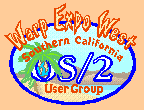|
October 2001
Mr. Know-It-All has the answers to even the really tough questions.
Question:Last month's eCS installation overview was really helpful. However, LVM and VCU still worry me. Do you have any more hints? Answer:The thing to remember about LVM is that, while it may be somewhat difficult to figure out how to tell it what you want to do, at first, it will not destroy your existing data unless you tell it to. Do anything you want with it, but be sure to select the:
menu option when exiting. If you don't trust yourself, get a copy of Jan van Wijk's DFSee and use it to backup the partition and volume settings. Then, if you fumble finger it, you will be able to restore without hauling out your system backups. LVM is a superset of FDISK. Switch LVM to the Physical View window, and you can use it instead of FDISK to do anything FDISK can do. Mr. KIA has done extensive testing using the text mode LVM on pure Warp 4 systems with no ill effects. To experiment, copy
LVM
Depending on the history of your drive(s), LVM may or may not show any
volumes. Switch to Physical View and you will see all your existing partitions. Run FDISK and you will see the same parition layout. If not, get help.
Getting More InformationLVM can produce detailed reports about the partitions and volumes on your drives and its internal actions. LVM /QUERY:ALL > LVMQUERY.TXTwill produce a detailed analysis of your drives and volumes. For the truely inquisitive: LVM /STARTLOG:LVMSTART.LOGwill produce a report with even more detail tracing the results of LVM's internal processing. VCU is supposed to be able to produce a log report. The documented syntax is: VCU /LOG:VCU.LOGHowever, Mr. KIA has been unsuccessful getting output from this option and welcomes input from others that have had success. Things To Watch Out ForRemovable MediaAs mentioned elsewhere, VCU and LVM have problems with floppy formatted, removable media such as zip disks. If you have this type of media, make sure the media is removed to prevent LVM or VCU from accessing it. Partitioned removable media is not a problem. However, LVM/VCU will write drive letter information to the LVM data area and this will need to be updated if you do something that changes the drive letter of the zip drive later on. VCU Does Not Create Compatibility VolumesThere are some partition layouts that VCU does not understand well enough to assign drive letters to the volumes. In this case you will need to run LVM and assign the drive letters yourself. LVM Reports Corrupt PartitionFor many users, LVM will report a corrupt 96MB partition on startup. This is because the USB mass storage driver is installed and there is no physical drive and/or media present. If you don't have a USB mass storage device, REM out the driver in CONFIG.SYS. If you do, the warning is expected. Creating Your First VolumeThe procedure for creating a new volume is less than intuitive for first time users. You can create a new volume any time the cursor is positioned anywhere in the upper pane of the Logical View window. Just press the Enter key to bring up the menu and select the:
menu option, press the Enter key again and follow the prompts. You will select the partitions to attach to the volume later. The Create Volume option, like most of the Boot Manager menu options, is not context sensitive. It does not matter which volume is selected in the pane. The option is always available. The next sub-menu you see will be:
It should be pretty obvious when you want to create a bootable volume. By definition, bootable volumes are always compatibility volumes. The other option is not so obvious. There are two cases when you must create a non-bootable volume. The first is when the partitions you want to attach to a compatibility volume are above the BIOS's limit for bootable partitions. The second is if you want to create an LVM volume. LVM volumes are only usable by eCS/MCP/WSeB. Unless you are going to be JFS formatting the volume or attaching multiple partitions to a volume, you are not going to need or want to create LVM volumes. As you continue through the prompts, you will eventually reach a message box that reads:
The instructions are hard to find. Look at the status line at the bottom left of the screen. You will find the prompt:
Enter=continue
If you didn't see it the first time you looked, you are not the first. Mr.
KIA does not know why the Esc key does not work when this message box is displayed,
but it doesn't.
After you press the Enter key, the entry process again becomes reasonably
clear and the Esc key will work. After you complete all the entries, the new volume
will show in the upper pane of the Logical View window.
Deleting VolumesDeleting a volume will also delete the underlying partition(s) and make the data on the partitions inaccessible. If all you really want to do is free the drive letter, use the:
menu option. This will leave your data and partitions intact. LVUGUI vs. LVMFor some reason, IBM decided that the text mode LVU should start in Logical View and LVMGUI should start in Physical View. Mr. KIA can only guess this was done to make sure you are paying attention. LVMGUI does have somewhat better help screens. However, none of the help screens do a good job of clearly defining the various terms used.
OS/2 is his specialty and sharing solutions is his passion Mr. Know-It-All lives in Southern California.
P.O. Box 26904 Santa Ana, CA 92799-6904, USA Copyright 2001 the Southern California OS/2 User Group. ALL RIGHTS RESERVED. SCOUG, Warp Expo West, and Warpfest are trademarks of the Southern California OS/2 User Group. OS/2, Workplace Shell, and IBM are registered trademarks of International Business Machines Corporation. All other trademarks remain the property of their respective owners. |