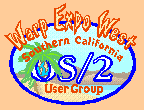|
August 2001
Still on a postscript theme, I recently got bitten myself by the OS/2 print subsystem. I installed the latest postscript driver (30.739) from the latest printerpak on the SCOUG CD of the Month, and I thought all was well. Silly me... For some reason I still don't understand, I could print from my word processors, but suddenly l could not print from Netscape or my other browsers. Grrh! The printer weenie gets hoist by his own petard -- how embarassing. Anyhow as I was going through the time consuming process of reinstalling the printer drivers, I realized it's been a while since I went over exactly how to install a new driver (postscript, omni, or any other for that matter). First, you need to deselect the printer driver you are using and choose another print driver for the default printer. In most cases, this is pretty simple, since you installed an IBM NULL printer when you set up your original OS/2 system. Just right click on your printer icon on the desktop, choose Properties -> Printer driver, and then change the default printer from your working printer (in my case, DocuPrint C20) to IBMNULL. Next close everything up and reboot so the new default print driver will take efffect. Now at this point I'm a little more conservative than the IBM installation recommends -- I make sure to delete my old printer driver. First I delete the printer by opening up the Properties -> Printer driver tab and then deleting the old driver. Then I actually go into the directory where the printer driver lives, and manually delete the directory. Usually they will live under the C:\ OS2\dll\XXX directory, where XXX is the name of the printer driver, such as IBMNULL or PSCRPT or EPSON or some such. My way may be overkill, but it ensures that the old driver is really gone when you install the new one. OK, when you have done all this, then you are ready to install the new drivers. In the case of the Epson and Postscript drivers, there is an exe file that you run in some temporary directory to expand it; for example, the latest postscript driver file is "pscripten.exe," and when run it expands into a number of files including a readme. From this point the really cool way to proceed is to click on the drives icon, go to the temp directory where you have your printer files, and double click on the one with a cute little printer icon (in my case, pscript.drv). Zap, up comes a seriously long list of printers that are supported by the driver. Choose the one you want, and simply drag the icon over to the desktop. Mysterious things happen underneath the hood, and you have a new printer set up. Just to make sure, go to the properties tab, make sure that you have the right printer port set up (like lpt1 or lpt2), and set this printer as your default printer. You can also adjust the printer's settings to make sure you are using the right paper size (some of these drivers default to A4 instead of letter), ink cartridges, resolution and such. If you don't want to use the graphcial way of installing the drivers, you can do it manually by right clicking on your existing printer object, selecting Properties, and then Printer driver. Right click on an existing print driver to bring up a dialog box that includes 'install' as an option. Then by clicking on install, another dialog box pops up giving you a choice of using a printer driver shipped with OS/2 (the default), or 'other OS/2 printer driver' which is the one you want. You then want to type in the directory where you expanded your new printer driver file, and click on 'refresh' to refresh the driver list. Then simply choose the printer you want and it will install. (Now you know why I do this the graphical GUI way!). For postscript geeks, there is also another way to simply update files using something called "PPD" files. We can cover this another time, since there are a couple of issues with special characters and the use of these files. If you really need to know before then, you can email me. Before you get too cocky and fold up shop, I recommend that you reboot and try out your brand new default printer to make sure all is well. And also check out the Windows subsystem (WINOS2) to make sure that the printer is working as well. If for any reason it is not, you should reinstall the Windows driver that you use. Congratulations, you're done! Creating PS Files Finally, if you are using a postscript device, you really should set up a printer icon to create .ps output files which can be used with GSView to make .pdf files or directly printed to any postscript printer under any operating system. It's simple. First, go to the template section of OS/2 under OS/2 System -> Templates, and then right click & drag a printer template to your desktop. It will morph into a printer icon with the properties tab opened up. Choose a postscript printer (your just installed one will work fine) and click on the 'output to file' box underneath the 'output port' choices. Then title this icon as something like PS File, and save the object. There! You now have a fully functioning printer object which will prompt you for a file name any time you drag & drop a print file onto it, or choose print from your favorite application. It will also take your application and create a device independent postscript file with a .ps file extension for you. Pretty neat, huh? And if you use GhostView (as I urge all to do) you can take this file, view it, and print to non-postscript printers, or save as an EPS file or a .pdf. See you next month! Reach me at Tony@scoug.com.
By day, Tony Butka is a bureaucrat for Los Angeles County. In his other life he lives in a loft surrounded by computers, printers, and a host of vinyl records.
P.O. Box 26904 Santa Ana, CA 92799-6904, USA Copyright 2001 the Southern California OS/2 User Group. ALL RIGHTS RESERVED. SCOUG, Warp Expo West, and Warpfest are trademarks of the Southern California OS/2 User Group. OS/2, Workplace Shell, and IBM are registered trademarks of International Business Machines Corporation. All other trademarks remain the property of their respective owners. |