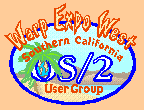SCOUG-HELP Mailing List Archives
Return to [ 12 |
September |
2003 ]
<< Previous Message <<
>> Next Message >>
Content Type: text/plain
=====================================================
If you are responding to someone asking for help who
may not be a member of this list, be sure to use the
REPLY TO ALL feature of your email program.
=====================================================
On Thu, 11 Sep 2003 22:10:15 PDT7, jack.huffman@worldnet.att.net wrote:
>Part of my trouble was the fact that some DAT and catalog files were
>stored in the main BA2KWS directory rather than the Sets and Catalogs
>sub-directories with the result that the appropriate catalog could not be
>found when I tried to back up.
BA2K creates and uses three (3) types of files as follows:
1. *.DAT files that contain your backed up files, folders, etc. When you
want to restore your system, you use BA2K to find the appropriate one from which to
restore
2. *.BCT BA2K catalog files. Each one of these is a listing of a backup
that you made (what was backed up, where you stored the backup, etc.). BA2K uses
the information here to find the backup from which you want to restore and, once you
select a particular backup, to list for you all the stuff that you backed up in that particular
file
3. *.BST BA2K backup sets. These are files that you create as part of
the backup process. The contain information on exactly what you want in your backup.
What files and folders to backup, backup with compression or not, verify after backing
up or not, etc. When you start a backup, you either have to create a new backup set, or
use an existing one to tell BA2K what to do
The catalog files should be automatically stored by BA2K in the ..\Catalogs
subdirectory of BA2K. Similarly BA2K should automatically store the set files in the
..\Set subdirectory. You can store any backup file (*.DAT) anywhere you want. BA2K
should be able to find it from the catalog files.
When you begin a restore, BA2K must be able to find the particular backup file (*.DAT)
that you want to restore from. If it cannot you are dead in the water. Sometimes a
catalog file will be corrupt or non-existent.
It may not exist, if you previously restored from an older backup set and you now want
to restore from a newer one. Even though you really do have that newer backup file
somewhere (like on another hard drive or on a CD), BA2K cannot find it, because you
previously restored from an older backup. The older backup does not have the
catalog file from the newer backup, because you had not created it yet, at the time of
the older backup. You can use a process in the BA2K to recover and recreate the
desired catalog file. You simply go into the BA2K recovery process and point BA2K to
the desired backup file. Specifically, open BA2K, hit the "Restore" button near the top
left of the window. When the restore window opens, hit the "Retrieve" button near the
bottom right of that window. Browse through your various directories until you find the
desired backup file (*.DAT). Select it then hit the "OK" button. BA2K will retrieve all the
info from that file and create an appropriate catalog file for it.
Hopes this helps!
HCM
=====================================================
To unsubscribe from this list, send an email message
to "steward@scoug.com". In the body of the message,
put the command "unsubscribe scoug-help".
For problems, contact the list owner at
"rollin@scoug.com".
=====================================================
<< Previous Message <<
>> Next Message >>
Return to [ 12 |
September |
2003 ]
The Southern California OS/2 User Group
P.O. Box 26904
Santa Ana, CA 92799-6904, USA
Copyright 2001 the Southern California OS/2 User Group. ALL RIGHTS
RESERVED.
SCOUG, Warp Expo West, and Warpfest are trademarks of the Southern California OS/2 User Group.
OS/2, Workplace Shell, and IBM are registered trademarks of International
Business Machines Corporation.
All other trademarks remain the property of their respective owners.
|