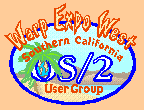|
January 2004
Mr. Know-It-All has the answers to even the really tough questions.
Question:I'm just getting started with REXX and need some help with debugging. I've been using the say and trace statements to find my errors. Is the an easier way? Answer:There is RxD. This is another of those excellent IBM EWS applications and it is designed for REXX debugging. It provides the usual debugger features:
There is even an editor with built-in RxD support. Take a look at:
DRAFTIT.ZIP 839K 7-10-96 DraftIT - Freeware editor with ReXX support.
Includes: copying selected text to the WPS and
dragging files, screen splitting. ReXX fans get
strong support with a Run function and
integration of the debugger RxD.
from Peter Norloff's OS/2 BBS
Mr. KIA has not had a chance to try out this editor. If you do give it a try, let him know what you think of it. InstallationInstallation is easy.
Using RxDrxd.doc provides a good overview of RxD's basic features. The online help is pretty complete too. Start RxD and pass the name of the REXX program to be debugged on the RxD command line along with any arguments needed by the REXX program. RxD will bring up the RxD main window and you can start debugging. HintsThe first time you start RxD, open each window and size it to your preference and use Settings -> Save Window Size & Position to save the layout. This needs to be done for each window. Most operations can be done with either the mouse or the keyboard. Use whichever input method you prefer. One minor limitation of RxD is that there is no way to evaluate arbitrary expressions within RxD. There are workarounds for this. You can use the Console window Capture -> Trace output option to turn on tracing. This is similar to inserting: trace 'I'to your code. The trace output displays in the Console window. Sometimes it is more convenient to control tracing from within your program. In this case you can use the Console window Hide -> Trace output option to control the trace output display. The above techniques usually provides enough visibility to understand what is going wrong with a piece of code. If not, you can always open a VIO window and paste the expression from your REXX program into a rexxtry command. Give RxD a tryMr. KIA thinks you will like it. If you find any undocumented features, be sure to let Mr. KIA know.
OS/2 is his specialty and sharing solutions is his passion Mr. Know-It-All lives in Southern California.
P.O. Box 26904 Santa Ana, CA 92799-6904, USA Copyright 2004 the Southern California OS/2 User Group. ALL RIGHTS RESERVED. SCOUG, Warp Expo West, and Warpfest are trademarks of the Southern California OS/2 User Group. OS/2, Workplace Shell, and IBM are registered trademarks of International Business Machines Corporation. All other trademarks remain the property of their respective owners. |