|
SCOUG OS/2 For You - August 1995Object Desktop
The premise of Object Desktop (or OD for short) seems to be that the Workplace Shell desktop, while adequate is lacking in certain areas. OD addresses these perceived shortcomings with desktop enhancements for appearance, usability and performance. Installation is quite easy using the supplied install program. There are no executable programs, only Workplace Shell DLLs and help files (I guess this tells us something about its WPS-integrated design). The only install options are to name the directory to receive these files and whether or not to enable OD's enhanced folder and/or datafile subclassing features (described later). After installation and reboot, you will find the Object Desktop folder on your desktop. Opening it will show you the major components of the package: Master Setup, Control Center, Object Navigator, Keyboard Launchpad, Tab Launchpad, Task Manager and Archiver Templates. In addition, there are the help books (very incomplete in the EE version) and sample enhanced folder and datafile objects. The Control Center
There are monitors for system resources (clock, swap file and memory usage, cpu utilization and free disk space per partition). There are browsers from which objects can be launched - objects can be dropped onto the control panel and become browsers; when launched, if the object is a container, a "flyout" display appears showing the contained objects, or if the object is a program it simply launches. Then there are the "virtual desktop" segments, one for each virtual desktop configured. They show mini-desktops including the open sessions in that desktop. Clicking one brings it to the full desktop display. (There are a number of bugs with this in the EE version, most noticeable is if you have open sessions in several virtual desktops and shutdown, when you reboot, all sessions except those for the first desktop are off the screen and are not mapped correctly into the virtual desktops.) All in all, this is a nice component; if you like the Warp launchpad you will probably love it, if you don't like the launchpad ... Other Components Another of the usability tools is the Task Manager. When enabled, it enhances the appearance and functionality of the OS/2 Window List by adding to it a number of new features. A command prompt window allows you to run commands directly from the Window List. There are buttons to tile (or cascade) the displays of selected windows. There is a "filter" setting with which you can remove open sessions from the window list based on string matches to the title text. The task list is global, i.e. it shows sessions across all of the virtual desktops. There are two additional components to assist in launching objects. The first is the "Keyboard LaunchPad." Dragging an object onto its icon creates a shadow in the launchpad (similar to the Warp launchpad). You can then assign a "hotkey" combination to the shadow so that the object will then be launched when you issue the hotkey sequence from the keyboard. You are allowed to create multiple keyboard launchpads and can selectively disable them, giving you the ability to have custom launchpads for different people or purposes. 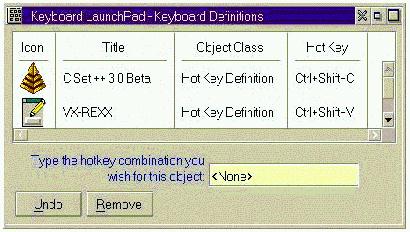
The Keyboard LaunchPad lets you assign hotkey combinations to run your favorite programs. The "Tab LaunchPad" allows you to create and organize launchable objects into a tabbed page notebook. First you define the page tabs. Then you drag objects onto the appropriate page which creates a launchable shadow. As with the keyboard launchpad, you can create multiple tab notebooks. There is also a facility to specify that an object is to appear on each page of the notebook. (As with the Warp launchpad, you can configure small or large icons, title text or not, etc.) 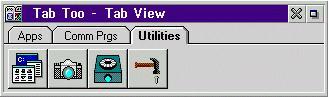
The Tab LaunchPad lets you organize shadows of your programs in a notebook. The "Object Navigator" gives you a combination tree-view and details-view of the selected object. There is a toolbar in the menu area to provide one button manipulation (move, copy, delete, shadow) for selected items in the details display. This does not seem too useful, given that you can accomplish all of these actions from the object's popup menu just as easily. Finally, there are the archiver templates. When you install Object Desktop, it registers new data types which correspond to the commonly used archive or compression programs such as "zip file," "zoo file," etc. You can then create a file association to any of these new types either explicitly or, using the supplied templates, implicitly. When you double-click on a datafile object (e.g. foo.zip), a transient container will be created showing the components of the archive (both icon and detail views are available). And, you can then operate on these objects to copy them, view them, etc. Each of the components discussed above has its own object in the OD folder. The notebook settings for these objects are well-designed and provide a high degree of customization for the product. In addition, the "Master Setup" object notebook allows you to configure global parameters and also enable/disable most of the OD features. Folder and Datafile Subclassing As mentioned above, when you install OD, you can specify that you want to use its enhanced folder and/or datafile subclassing. If you accept the folder option, it will add two chapters to each folder's notebook - "Options" and "Performance." The "Options" settings provide several options for the appearance of icons and titles when viewing the folder. Options also allows you to display a status line at the bottom of the folder showing the number of objects, number selected, total and selected size. The "Performance" settings provide three options supposedly related to the performance of folder viewing. o The first, "folder browse," will cause nested folders to be viewed within the same container as the parent folder. When this occurs, the parent folder view is hidden, and the nested folder view replaces it in the container. At the same time, a back-arrow like icon is added to the title bar to allow you to easily go back to the parent. o The second is the "hypercache" setting. When enabled, it causes the folder's contents to be cached so that even when you close it, the contents remain in memory and are more quickly fetched when the folder is reopened. (Unfortunately, I encountered several problems with this in relation to updates if actions were performed on the folder from different views and especially for networked drives.) o Lastly, my personal favorite is the "hyperdrive" setting (where do they get these names?). According to the documentation, it allows the folder view to guess which icon to display for a file based on the file's extension - which speeds up the initial display of the folder. It also activates a background task which fetches the real icon and updates the view if necessary. There are a few other miscellaneous appearance enhancements. The minimize/maximize icons are 3D and a "close" button is added to the title bar. A new setting is added to the folder's General page named "Set as Default." It allows you to specify the icon in that folder to be used as the default icon when new folders are created. (I always used to do this function with folder templates ; I didn't know you weren't supposed to be able to do it.) The enhanced data file capability mostly consists of a new default file association for data files which connects them to a text-editor that is more usable than the OS/2 system editor (but less usable, I think, than EPM). It has a print function and automatically assigns the file type when saving the file. It also provides the "Set as Default" function in the data file's notebook. Well, that's a brief overview of Object Desktop's functionality. Now, the question is: Should you rush out and buy it? One way of looking at it is that this product is not so much a utility package as it is a Workplace Shell enhancement. So, whether or not you like it depends on how comfortable you are with the things it does to your WPS (in terms of appearance, usability and performance). What these things are can be summarized from the above discussion: it adds the Control Center and its displays; enhanced folder viewing and controls; a number of new ways to organize, launch and navigate objects; and archived file viewing and maintenance. Like the Workplace Shell, Object Desktop has a learning curve and takes some getting used to, but I give it a tentative "thumbs up" - at least until I've had a chance to try the released version to see how they've done with fixing bugs. If you are interested Object Desktop is expected to be officially released in late August with a suggested list price of $99, so street price will probably be less. If you are interested, Stardock Systems, Inc. can be reached at (313)-453-0328. They are located at 13405 Addison, Gibraltar MI 48173.
P.O. Box 26904 Santa Ana, CA 92799-6904, USA Copyright 1995 the Southern California OS/2 User Group. ALL RIGHTS RESERVED. SCOUG is a trademark of the Southern California OS/2 User Group.
|






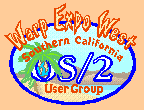

 Yet another OS/2 Desktop enhancement product is soon to be released to an
unsuspecting public. It will be known as "Object Desktop" and is the work
of Stardock Systems, Inc whose previous claim to fame was that stellar
OS/2 game program - "Galactic Civilizations". The version I received is
what they call the "early experience" (EE) version and so still has a few
bugs and omissions; the real product is scheduled to be available in
August. I installed, tested and uninstalled it on three machines ranging
in size from a 386-33 (8MB RAM) to a P100 (32MB RAM) all of which were
running OS/2 Warp.
Yet another OS/2 Desktop enhancement product is soon to be released to an
unsuspecting public. It will be known as "Object Desktop" and is the work
of Stardock Systems, Inc whose previous claim to fame was that stellar
OS/2 game program - "Galactic Civilizations". The version I received is
what they call the "early experience" (EE) version and so still has a few
bugs and omissions; the real product is scheduled to be available in
August. I installed, tested and uninstalled it on three machines ranging
in size from a 386-33 (8MB RAM) to a P100 (32MB RAM) all of which were
running OS/2 Warp.
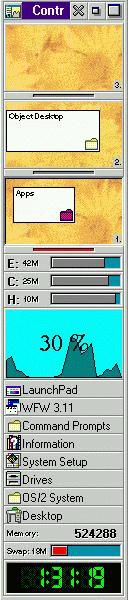 Control Center is the primary usability tool of Object Desktop. When
opened, it displays as a window, initially on the right border using about
20% of the screen (it is both sizable and moveable). The display is
segmented into several areas, all of which are configurable.
Control Center is the primary usability tool of Object Desktop. When
opened, it displays as a window, initially on the right border using about
20% of the screen (it is both sizable and moveable). The display is
segmented into several areas, all of which are configurable.