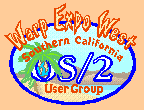|
SCOUG OS/2 For You - March 1995The Internet Adapter and OS2The Internet Adapter (TIA) is a software program which allows the use of an inexpensive UNIX shell account for the SLIP access required to use the Internet tools provided in the OS2 Warp Bonus Pack. I have had success using it with some of the tools provided with Warp, as well as IBM's excellent Web Explorer. TIA was developed by Cyberspace Development (CSD) to allow UNIX Shell accounts to emulate a SLIP connection. The TIA program runs on the UNIX machine providing your Internet access, and may well be installed already on your host. (Kaiwan, the service I use, has the TIA binary installed). You must obtain a licence to use TIA by sending E-Mail to TIA-single@marketplace.com. The "mailbox" at marketplace.com will return a form for either ordering a demo 14-day license or purchasing a permanent license ($25.00). You will receive by return E-Mail a message which you store in your home directory that tells the TIA binary that you are a licensed user. Complete instructions are provided in the E-mail messages. After you have installed your license file, you are ready to connect to the net. The licensing procedure took me only a few minutes, but it took a few hours to get Warp's tools to work. The major problem is that the "IBM Dial-Up for TCP/IP" application does not work correctly and needs to be replaced. You can get a corrected version from ftp01.ny.us.ibm.net. Getting this file is like logging onto the BBS to download a file. In case you haven't used the File Transfer Protocol (FTP) before, here is how to get the updated file. Be sure to press ENTER after each entry, shown in bold type as follows: 1. Invoke FTP to get the correct site at the command prompt: ftp ftp01.ny.us.ibm.net 2. Give anonymous as your user name: Name (ftp01.ny.us.ibm.net:kevin): anonymous 3. give your E-Mail address as your password (as requested) 331 Guest login ok, send your complete e-mail address as password. Password: xxx 4. Change to the pub directory ftp> cd pub 5. Get a directory listing (this is the UNIX equivalent of DIR) ftp> ls 6. The fix is in PPP - select it from the directory list. So, first change to the "PPP" directory & get a directory listing: ftp> cd PPP ftp> ls 200 PORT command successful. 150 Opening ASCII mode data connection for file list. .message README.PPP ppp.zip 226 Transfer complete. 31 bytes received in 0.0059 seconds (5.2 Kbytes/s) 7. Set the file transfer type to binary: ftp> binary 8. Get the fix of the "Dial other providers" ftp> get ppp.zip 200 PORT command successful. 150 Opening binary mode data connection for ppp.zip (462115 bytes). 226 Transfer complete. local: ppp.zip remote: ppp.zip 464092 bytes received in 24 seconds (19 Kbytes/s) 9. While you're there, don't forget to also get the Web Explorer. It runs well under TIA. 10. Log off & shut down FTP: ftp> bye What you've just done is FTP the PPP file to your shell account (in my case with Kaiwan). To make it useful to you, you will need to get the files from your host to your PC (you should be able to use Z-modem), then unzip it. The associated readme files will tell you exactly what to do to install the fixes (and Web Explorer). With updated software, it's time to configure the connection software. First, let TIA tell you the addresses you will need to enter into the dialer program. 1. At the command prompt of your shell account, type: TIA -address 2. You'll get the following response, or something similar:
The Internet Adapter (tm) 1.03 for SunOS
Copyright (c) 1994 Cyberspace Development, Inc.
IP address of kaiwan009.kaiwan.com (used as Gateway
address):198.178.203.9
Addresses of nameservers:
198.178.203.9 kaiwan009.kaiwan.com
198.178.203.2 kaiwan.kaiwan.com
198.178.203.1 ns.kaiwan.com
3. These addresses will need to be filled in the appropriate places in the settings notebook for your connection. TIA's "IP Address" is 192.0.2.1, no matter what your service is. Use this as your IP address. The Destination IP Address will, in this case, be 198.178.203.9. If you don't know your Domain Name and Host Name, you should be able to type "domainname" " hostname", to get them. Your netmask will probably be 255.255.255.0. As most online services have other TIA users, it might be a good idea to post a message to a local newsgroup for additional help with setup. You will also need to get addresses for a POP mail server, news server, and - optionally - a startup gopher and WWW address. 4. You will also have to set up a response file or REXX script to log on to your service and start TIA. Here is the response file I use on Kaiwan:
# Reset the modem first.
atz\r
# Wait for modem response, if none is received after 60 seconds, the
response # file will terminate.
OK
# Dial the number, use the "9," if you need an outside line.
# Replace xxx-xxxx with the actual number. Use #70 to turn off call
waiting.
atdt*706384133\r
# Wait for name prompt
login:
# Send user name
myuserid
# Wait for password request.
Password:
# Send your password.
mysecretpassword
# Wait for VT100 querry
(vt100)
# Put CR
# Wait for kmenu prompt
Return/Enter - >
# Give a 3 in response
3
# Wait for kaiwan
kaiwan009%
# Start TIA to begin uncompressed slip mode
TIA\r
Once TIA is started on your host (on the last line of the response file) and the IBM slip software is started on your PC, it's time to use your "Pseudo-SLIP" connection. I have had no problems using all of the components of the Internet access it with my TIA connection. Unfortunately, the software which Kaiwan uses for their news server prevents news from working properly with TIA. A work around is available, but I have yet to implement it. I would recommend TIA to any UNIX Shell account user. It isn't hard to use, and its $25 one-tine cost will quickly be made up in savings over a commercial SLIP account.
P.O. Box 26904 Santa Ana, CA 92799-6904, USA Copyright 1995 the Southern California OS/2 User Group. ALL RIGHTS RESERVED. SCOUG is a trademark of the Southern California OS/2 User Group.
|